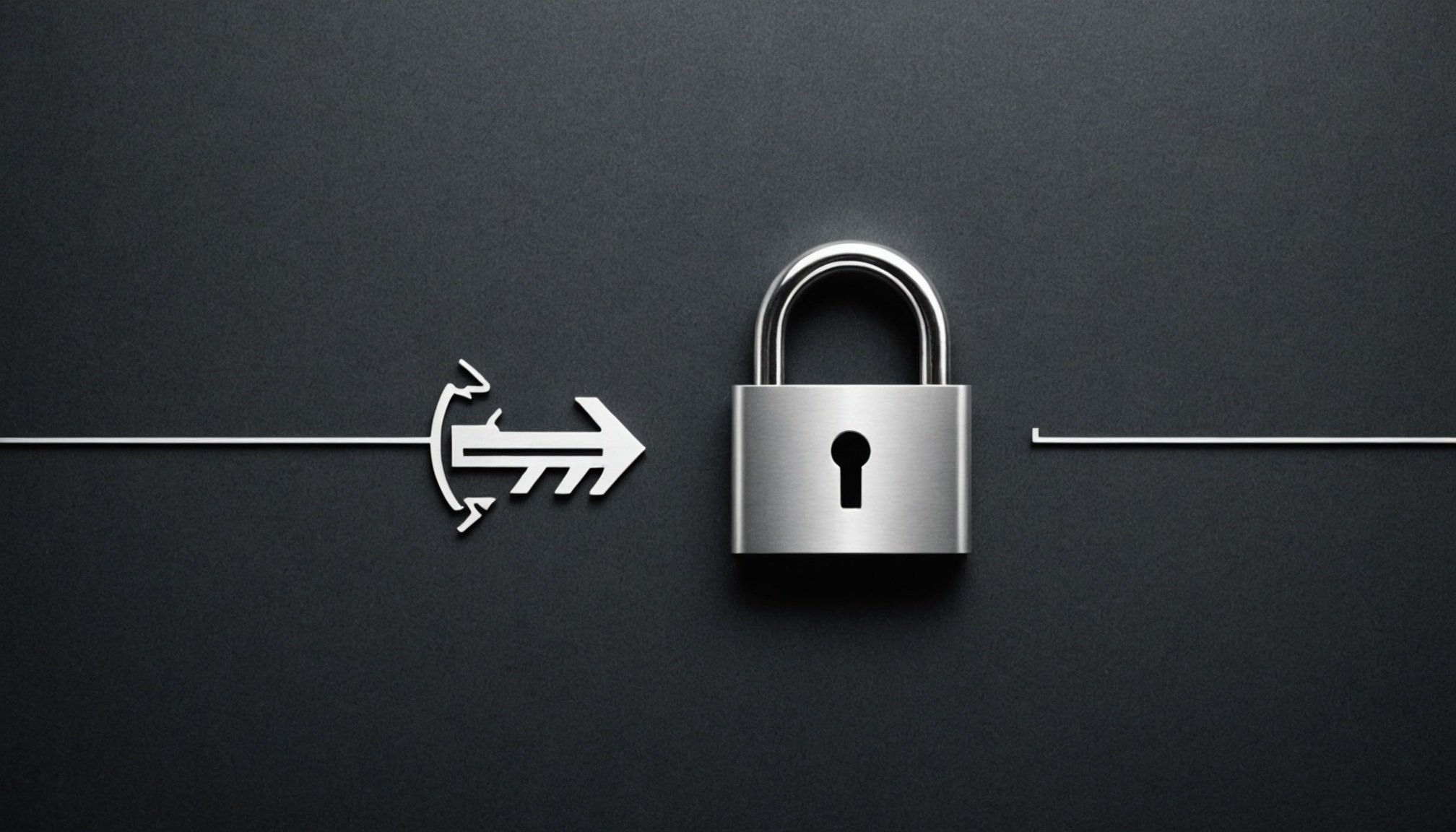Unlocking Secure Access: The Ultimate Guide to Implementing Keycloak for Single Sign-On Mastery to Keycloak and Single Sign-On
In the modern digital landscape, managing user identities and ensuring secure access to multiple applications has become a critical challenge. This is where Keycloak, an open-source identity and access management solution, steps in to provide a robust and scalable answer. Keycloak is designed to simplify security for web applications and RESTful web services, making it an ideal choice for implementing Single Sign-On (SSO) solutions.
What is Keycloak?
Keycloak is more than just an identity provider; it is a comprehensive platform that supports various authentication protocols such as OpenID Connect, OAuth 2.0, and SAML 2.0. It offers centralized management for user identities, which is particularly useful in environments with numerous applications[5].
In the same genre : Ultimate guide to seamless remote logging with fluentd on diverse cloud platforms
Why Use Keycloak for SSO?
Keycloak enhances both user experience and security by allowing users to authenticate once and gain access to multiple applications. This reduces password fatigue and improves security through centralized identity management, enabling uniform enforcement of security policies like password strength, two-factor authentication, and account lockout policies[2].
Setting Up Keycloak
Before diving into the specifics of SSO implementation, it’s essential to set up Keycloak properly.
Also to discover : Seamless calendar sync: instantly coordinate all your schedules
Installing Keycloak
Keycloak can be easily set up using Docker, which simplifies the installation process. Here’s a simple command to get Keycloak running on port 8080:
docker run -p 8080:8080 -e KEYCLOAK_USER=admin -e KEYCLOAK_PASSWORD=admin jboss/keycloak
This command starts Keycloak with an admin user and password[3].
Creating a Realm
After logging into the Keycloak admin console, you need to create a new realm for your application. A realm is a space where you manage objects like users, applications, and roles.
- Log in to the Keycloak admin console.
- Select the “Add Realm” option.
- Enter the name of your realm and save it.
Creating a Client
In your realm, create a new client for your application. Here are the steps:
- Navigate to the “Clients” section in the menu.
- Click on the “Create” button.
- Enter the Client ID and select the appropriate protocol (e.g., OpenID Connect).
- Set the “Root URL” and valid redirect URIs to match your application endpoints.
- Save the client configuration[3][4].
Configuring Keycloak for SSO
SAML 2.0 Integration
For applications that require SAML 2.0, Keycloak can act as an Identity Provider (IdP). Here’s how you can configure it:
- Create SAML Client: In the Keycloak UI, create a SAML client with the client ID matching the
entityIDof your service provider. - Configure Metadata: Ensure the
entityIDand SSO service address are correctly set. These settings are exposed in the metadata IdP file. - Certificates: Provide certificates for signing requests and verifying SAML responses. These certificates should be available in your repository[1].
OpenID Connect Integration
For modern applications, OpenID Connect is often the preferred protocol.
- Client Configuration: Configure the client in Keycloak with the
openid-connectprotocol. - Redirect URIs: Set the valid redirect URIs to match your application endpoints.
- Client Secret: Note down the client secret, which will be used in your application configuration[2][4].
Integrating Keycloak with Spring Boot
Integrating Keycloak with Spring Boot is a common scenario, especially for Java-based applications.
Spring Boot Configuration
Here’s an example of how you can configure your Spring Boot application to use Keycloak for SSO:
server:
port: 8081
spring:
security:
saml2:
relyingparty:
registration:
keycloak:
identityprovider:
entity-id: https://localhost:8443/realms/spring-boot-keycloak
verification.credentials:
- certificate-location: classpath:rp-certificate.crt
singlesignon.url: https://localhost:8443/realms/spring-boot-keycloak/protocol/saml
singlesignon.sign-request: false
signing:
credentials:
- private-key-location: classpath:rp-key.key
certificate-location: classpath:rp-certificate.crt
assertingparty:
metadata-uri: https://localhost:8443/realms/spring-boot-keycloak/protocol/saml/descriptor
This configuration sets up Keycloak as the IdP for your Spring Boot application using SAML 2.0[1].
Key Features of Keycloak
Single Sign-On and Single Sign-Out
Keycloak supports SSO and Single Sign-Out (SSO) for browser applications, allowing users to log in once and access multiple applications without re-authenticating[5].
OpenID Connect and OAuth 2.0
Keycloak supports OpenID Connect and OAuth 2.0, providing robust authentication and authorization mechanisms. These protocols are widely adopted and offer modern security standards[5].
Identity Brokering
Keycloak can delegate authentication to external OpenID Connect or SAML Identity Providers, enabling identity brokering. This feature is useful for integrating with social logins or enterprise directories like LDAP and Active Directory[5].
User Federation
Keycloak can sync users from external directories such as LDAP and Active Directory, making user management more efficient[5].
Practical Insights and Actionable Advice
Centralized Identity Management
Keycloak’s centralized identity management is a significant advantage. It allows administrators to manage user identities, roles, and permissions from a single console, ensuring uniform security policies across all applications.
Customization and Extensibility
Keycloak is highly customizable and extensible. You can customize all user-facing pages to integrate with your application’s branding and extend its functionality using plugins and custom mappers[5].
Security Best Practices
- Use Strong Certificates: Ensure that you use strong certificates for signing and verifying SAML responses.
- Enable Two-Factor Authentication: Enhance security by enabling two-factor authentication for users.
- Regularly Update Keycloak: Keep Keycloak updated to ensure you have the latest security patches and features.
Example Configuration for FastAPI
For those using FastAPI, here’s an example of how to integrate Keycloak:
from fastapi import FastAPI, Depends, HTTPException
from fastapi.security import OAuth2PasswordBearer
from keycloak import KeycloakOpenID
app = FastAPI()
keycloak_openid = KeycloakOpenID(
server_url="http://localhost:8080/auth/",
client_id="your-client-id",
realm_name="your-realm",
client_secret_key="your-client-secret"
)
oauth2_scheme = OAuth2PasswordBearer(tokenUrl="/token")
@app.get("/protected")
async def protected_route(token: str = Depends(oauth2_scheme)):
try:
user_info = keycloak_openid.decode_token(token, options={"verify_signature": False})
return user_info
except Exception as e:
raise HTTPException(status_code=401, detail="Invalid token")
This example sets up Keycloak with FastAPI using OpenID Connect[3].
Implementing Keycloak for Single Sign-On is a powerful way to enhance security and user experience across multiple applications. With its support for various authentication protocols, centralized identity management, and customization options, Keycloak stands out as a robust solution for identity and access management.
Key Takeaways
- Centralized Authentication: Keycloak allows users to authenticate once and access multiple applications.
- Improved Security: Keycloak enforces uniform security policies and supports modern security standards.
- Scalability and Flexibility: Keycloak can handle large numbers of users and multiple identity providers.
- Customization and Extensibility: Keycloak is highly customizable and extensible.
By following the steps and best practices outlined in this guide, you can unlock secure access and achieve SSO mastery with Keycloak.
Additional Resources
For more advanced configurations and features, refer to the official Keycloak documentation and the Spring Security documentation. If you encounter any issues or have questions, feel free to add a comment below.
Table: Comparison of Keycloak Protocols
| Protocol | Description | Use Cases |
|---|---|---|
| OpenID Connect | Modern authentication protocol for web and mobile applications. | Web applications, mobile apps, and services requiring user authentication. |
| OAuth 2.0 | Authorization framework for delegated access to resources. | APIs, microservices, and applications requiring resource access. |
| SAML 2.0 | XML-based protocol for exchanging authentication and authorization data. | Enterprise applications, legacy systems, and SSO scenarios. |
List: Key Features of Keycloak
- Single Sign-On and Single Sign-Out: Allows users to log in once and access multiple applications.
- OpenID Connect and OAuth 2.0 Support: Provides modern authentication and authorization mechanisms.
- Identity Brokering: Delegates authentication to external OpenID Connect or SAML Identity Providers.
- User Federation: Syncs users from external directories like LDAP and Active Directory.
- Social Login: Enables login with social networks like Google, Facebook, and Twitter.
- Kerberos Bridge: Automatically authenticates users logged into a Kerberos server.
- Admin Console: Central management of users, roles, role mappings, clients, and configuration.
- Account Console: Allows users to manage their accounts centrally.
- Theme Support: Customizes user-facing pages to integrate with application branding.
Quote:
“Keycloak is a single sign on solution for web apps and RESTful web services. The goal of Keycloak is to make security simple so that it is easy for developers to secure their applications and services.” – Keycloak Documentation[5].
By mastering Keycloak, you can significantly enhance the security and usability of your applications, making it a valuable addition to your technology stack.